Did you know that you can mirror your cell phone on Philco TV to use your smartphone on the television screen? Yes, this is possible, curren...
Did you know that you can mirror your cell phone on Philco TV to use your smartphone on the television screen? Yes, this is possible, currently, there are technologies such as Chromecast, Smart View, and others that make it possible to transmit the screen.
There is no denying that cell phones are increasingly sophisticated and with more features. Gone are the days when we could only make phone calls and nothing else in those heavy devices with few resources. Today there is a huge amount of applications and even native functions that make the devices more complete.
In view of this, watching in high definition and playing directly on the cell phone has become routine in many people's lives. Also, to make usability even better, we can stream everything from the device to a bigger screen.
And that's exactly what we're going to cover here since many people want to know a way to mirror their cell phone on the Philco smart tv, and many times they can't.
How to mirror a cell phone on Philco tv?
The first step will be to see if your cell phone has a screen mirroring function and what technology is used. In Samsung devices, for example, Smart view technology is usually used, while in some Motorola devices another technology is used, which we will see later.
So, scroll down your smartphone screen and see if it has Smart view, Chromecast, or other. For devices with the Smart view function, follow these steps:
Scroll down the cell phone screen and activate the “ Smart view ” option, so that your device can search for a nearby TV;
When identifying and viewing the name of your TV set, press on it to mirror your cell phone on the Philco TV;
Tap on the “ start now ” option;
Now on your smart Philco, use the remote control and press the “ always allow ” option.
These are the steps for you to transmit your cell phone screen on Philco TV, with Roku OS system and other operating systems as well.
It doesn't matter if you have a 32″, 39″, 40″, 50″ or other television, this tutorial will work just the same.
Exit screen mirroring
There are basically three ways to disable screen mirroring on the Philco tv, the first is on the TV remote control itself, go to the return button and that's it. The second way will be on your smartphone, see the steps:
Go to the right side of your cell phone screen and press on the “ smart view ” icon;
After that, tap on “ disconnect ”.
How to mirror Motorola's cell phone on Philco television?
If you have a Motorola device and want to mirror your cell phone on the Philco television, you will need to follow the procedure below:
Scroll down your device's screen and go to the " Cast with Chromecast " option. Wait until the device finds your tv;
Tap on the name of your TV set that will be identified by the device, in order to mirror your cell phone on the Philco TV;
Now, go to your television, and with the remote control, navigate to the “ always allow ” option, which will be at the bottom of the screen. With that, every next time you go to do this same procedure, you won't ask that anymore.
You can activate mirroring on the Philco TV using any cell phone, as long as it has this function. So, as we saw here, the first step is to identify it: scroll down and look for a “smart view” icon. This function is present in modern devices, whether from Samsung, Xiaomi, LG, or others.
Tap on the “Smart view” icon, press on the name of the TV that will be displayed, and then press on “start now”. Go to your Philco smart tv and tap “always allow”. With that, the mirroring will start and everything that is on the screen of your mobile device will be transmitted on the tv.
So these are the steps on how to mirror your cell phone on your Philco smart tv.
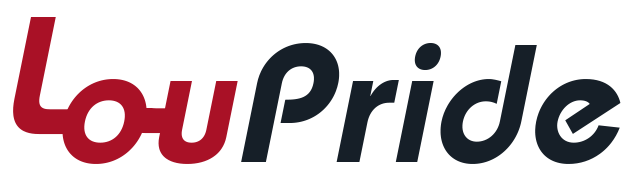







COMMENTS